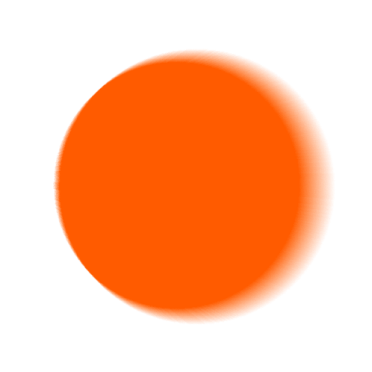Safe support in Lighthouse
Safe is the industry leader for smart contract accounts. Many organizations, delegates and participants use Safe to store their governance tokens often configured to require multiple signatures.
Lighthouse offers the first native on-chain UI for voting using your Safe on mobile.
We support the following voting types:
- Snapshot (Single, Basic, Approval, Ranked, Quadratic)
- Governor Alpha/Bravo (#SOON)
Usage
We collect signatures and relay them using the official Safe APIs and SDKs. This means that even if other signers are not using Lighthouse, they will still be able to sign transactions using their preffered method on the official Safe interface.
We recommend that you use Lighthouse to execute transactions so we can keep track of votes facilated by Lighthouse and notify signers when a vote has been oficially submitted.
This also helps us measure impact for grants and other ecosystem opportunities to keep the product free for everyone.
Automatic detection
When you Follow a Space on Lighthouse with your connected wallet, we register any Safe accounts that have voting power for that space.
Check registered Safe accounts
See which Safe accounts have been detected and connected to Lighthouse.
Profile>Settings>Connected Safes
Inviting other signers to join Lighthouse
You can use your Safe on Lighthouse even if the other signers are not using Lighthouse. However, users must join Lighthouse if they want to enjoy our full range of Safe features, including push notifications when a vote is pending and the ability to remind signers to take action.
We make it easy to see which of your fellow signers are already using Lighthouse, and to invite those who are not yet on the platform. To do so, in the Lighthouse mobile app:
- Tap your profile icon in the bottom right corner.
- Tap the settings icon in the top right corner.
- Choose "Safes".
- Select the Safe you want to use (the network it is on will be displayed for your convenience).
- You can now see the participants of the Safe including which of them are already on Lighthouse. For anyone who isn't on Lighthouse yet, tap the "Invite" button next to their name to generate a unique invite link to send to them.
Voting with a Safe
When you attempt to vote on a proposal, if you have voting tokens in your personal account as well as in the Safe, you will be prompted to choose which wallet you wish you cast your vote with. Choosing your personal account will allow you to vote like normal, and choosing the safe will follow the following process:
- Make your vote selections, including a message if applicable.
- Once you submit your vote, the other signers of the Safe who are on Lighthouse will be notified of the pending vote. Signers who are not on Lighthouse can still participate using the official Safe browser interface.
- Return to the proposal at any time to see which signers have approved the vote, and to send a reminder to those who have not yet responded.
- Once enough signers have approved the vote, the vote will be submitted.
Inviting other signers to join a specific space on Lighthouse
Tap your profile picture in the bottom right corner of the app to view a list of the spaces you are following. Select the space you wish to share, and in the top right you will see a share button which you can use to generate a link to send to your fellow Signers which will allow them to join the space on Lighthouse.
Creating a Safe
Currently, it is not possible to create a Safe from within Lighthouse. You can create a new Safe using the official Safe website, found at https://app.safe.global/.
Once you have joined a Safe as a signer, any tokens the safe owns will be automatically detected by Lighthouse any time you try to interact with a related space.
Troubleshooting
If you have a Safe that is not being detected, please contact us and we will investigate.
- If you have an incomplete vote transaction and voting has closed, you will need to perform an on-chain rejection via the Safe interface.
Snapshot
- Your Snapshot space
MUSTmatch the Safe network.- i.e. If you Snapshot space is on Polygon, your Safe must be on Polygon.